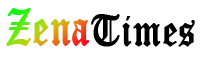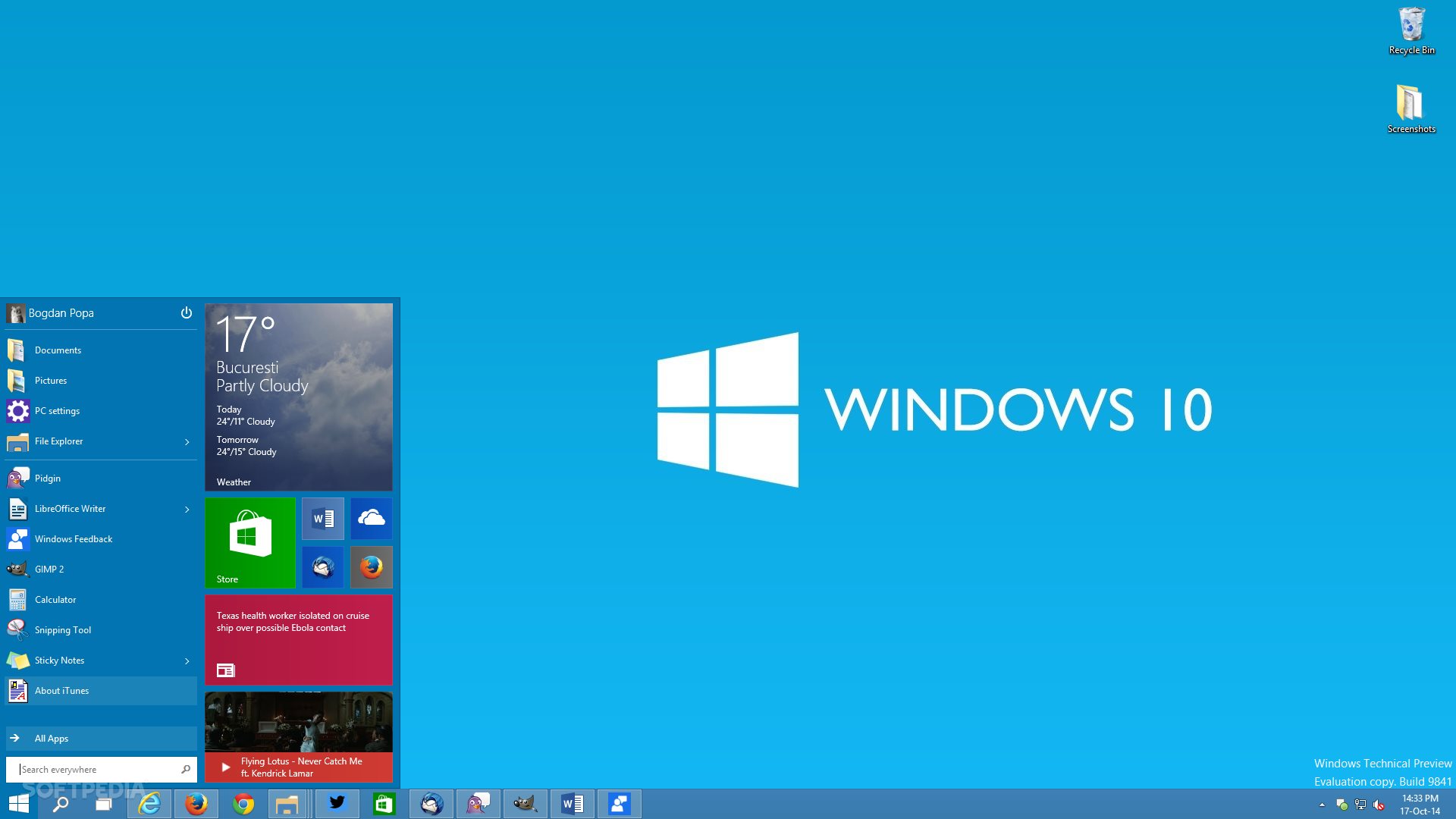If you’re like me and you have Windows 8.1 and want to take advantage of Microsoft’s offer to provide you with a Windows 10 Free Upgrade, you might have run into a little issue today: Your Get Windows 10 App is missing.
Worry not! I have a fix that should work for you. No, it’s not what Microsoft suggests by simply telling you to make sure you have your updates enabled. But hey… Be sure you have your mandatory updates in place. Again, if you’re like me, you probably turn off those optional upgrades. You’re going to have to install two of them!
You MUST have the following patches installed. Check your optional updates list (I had dozens) and see if these are missing. If they are missing, check the boxes, install, and restart.
For Windows 7 SP1:
KB3035583
KB2952664
For Windows 8.1 Update:
KB3035583
KB2976978
Next step, follow these instructions.
- Open Notepad
- Copy the following text and paste it into Notepad:
REG QUERY "HKLM\SOFTWARE\Microsoft\Windows NT\CurrentVersion\AppCompatFlags\UpgradeExperienceIndicators" /v UpgEx | findstr UpgEx
if "%errorlevel%" == "0" GOTO RunGWX
reg add "HKLM\SOFTWARE\Microsoft\Windows NT\CurrentVersion\AppCompatFlags\Appraiser" /v UtcOnetimeSend /t REG_DWORD /d 1 /f
schtasks /run /TN "\Microsoft\Windows\Application Experience\Microsoft Compatibility Appraiser"
:CompatCheckRunning
schtasks /query /TN "\Microsoft\Windows\Application Experience\Microsoft Compatibility Appraiser"
schtasks /query /TN "\Microsoft\Windows\Application Experience\Microsoft Compatibility Appraiser" | findstr Ready
if NOT "%errorlevel%" == "0" ping localhost >nul &goto :CompatCheckRunning
:RunGWX
schtasks /run /TN "\Microsoft\Windows\Setup\gwx\refreshgwxconfig"
- Click File, and then Save As
- In the File name box, change the file name to ReserveWin10.cmd
- Then click the drop-down next to Save as type, and select All files (*.*)
- Select the folder you would like to save the file to. I used my desktop (C:\Users\keena_000\Desktop). Then click Save.
- Open an elevated command prompt. (From the Start screen or Start menu, typeCommand Prompt in the search box, and then in the list of results, right-click Command Prompt, and select Run as administrator.)
- Finally, run the file from the location you saved to in Step 6. In this example, you would type the following in the Command Prompt window and hit Enter:C:\Users\keena_000\Desktop\ReserveWin10.cmd
Let this tool run! It ran for me for about 10 minutes and eventually the icon appeared. If you come up with your own fixes be sure to share them! If you have any questions, I’m happy to try and answer them.
– by :
-Via : keenandgraev.com